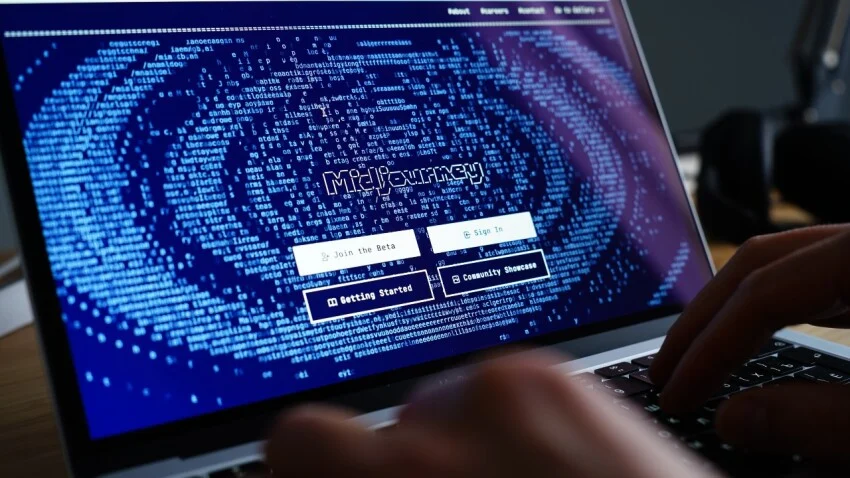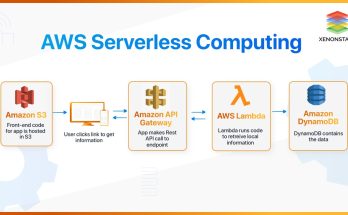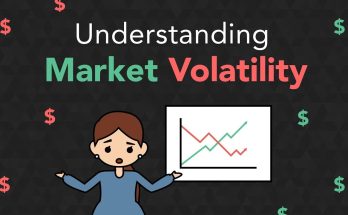Using Midjourney to create high-quality AI-generated images involves understanding the platform’s unique capabilities, commands, and tools. Below is a step-by-step guide to get started and create impressive visuals.
Step 1: Accessing Midjourney
- Join the Midjourney Discord:
- Midjourney operates via Discord. If you don’t already have Discord installed, download it from discord.com or use the web version.
- Visit Midjourney’s website and follow the instructions to join their official Discord server.
- Subscription:
- Midjourney offers several subscription plans. Choose one that suits your needs and activate it. Payment is required to access the generation features.
Step 2: Understanding Commands
Midjourney works through Discord commands. Familiarize yourself with the basic prompts:
- Use the
/imaginecommand:- Type
/imaginefollowed by a description of the image you want to create. For example:
/imagine a serene mountain lake at sunset, hyper-realistic, 8K resolution.
- Type
- Specify Styles and Qualities:
- Use adjectives, art styles, or techniques to refine your image.
Example:/imagine futuristic cityscape, cyberpunk, neon colors, cinematic lighting.
- Use adjectives, art styles, or techniques to refine your image.
- Add Parameters:
- Resolution:
--ar 16:9for a widescreen image,--ar 1:1for square format. - Quality: Add
--q 2or--quality 2for higher image quality. - Seed: Use
--seed [number]to replicate or slightly tweak a prior image.
- Resolution:
- Reroll and Variations:
- Once an image is generated, use buttons below the image for:
- U1-U4: Upscale specific versions.
- V1-V4: Generate variations based on specific versions.
- 🔄: Reroll the prompt to generate a new set of images.
- Once an image is generated, use buttons below the image for:
Step 3: Crafting Effective Prompts
- Be Descriptive:
- Mention the subject, style, and mood explicitly. For example:
/imagine a mystical forest with glowing plants, dreamlike atmosphere, fantasy style.
- Mention the subject, style, and mood explicitly. For example:
- Combine Keywords:
- Use commas to separate attributes. Example:
/imagine a minimalist living room, Scandinavian design, natural light, cozy and modern.
- Use commas to separate attributes. Example:
- Explore Artistic Styles:
- Mention well-known art styles or genres, like
surrealism,photorealism, orwatercolor.
- Mention well-known art styles or genres, like
- Test Iteratively:
- Generate variations and refine your prompt based on results.
Step 4: Advanced Techniques
- Blend Images:
- Upload two or more images in Discord and use the blend feature to combine them creatively.
- Use External References:
- Some subscriptions allow you to upload reference images to guide the AI.
- Aspect Ratios:
- Experiment with aspect ratios to suit your needs:
- Portraits:
--ar 2:3 - Landscapes:
--ar 3:2
- Portraits:
- Experiment with aspect ratios to suit your needs:
- Negative Prompts:
- Use terms like
--no [element]to exclude certain features (e.g.,/imagine futuristic robot --no text).
- Use terms like
Step 5: Downloading and Refining
- Download High-Quality Images:
- Once satisfied with an image, upscale it to the maximum resolution and download it from Discord.
- Post-Processing:
- Use image editing tools like Photoshop or Canva to make final adjustments, add text, or enhance details.
Step 6: Explore Midjourney Community
- Learn from Others:
- Browse public galleries on Discord to see others’ work and get inspiration.
- Engage:
- Share your creations, ask for feedback, and experiment with prompts used by experienced users.
Pro Tips
- Keep Prompts Simple: Avoid overloading prompts with too many details; focus on the main elements.
- Experiment with Parameters: Play around with quality, seeds, and aspect ratios to achieve unique results.
- Leverage Midjourney’s Documentation: Midjourney regularly updates its features. Check their official documentation for the latest tips.
With practice and exploration, Midjourney can help you generate stunning AI-driven visuals tailored to your vision.
Need a logo for your business or artwork for a presentation? One option is to use an AI image generator like Midjourney. With this image creator, you describe the type of image you need and the site displays four high-quality renderings, which you can fine-tune and edit.
You need a paid subscription to use Midjourney. The company has offered free trials in the past, but not consistently. Plans run between $10-$60 per month and $96-$576 per year. Each tier bumps up the speed of the responses and offers additional perks. To get a taste of Midjourney, you’ll want to start with the basic plan to see how well it works for you.
In the past, Midjourney required you to use Discord to create AI images. That required a lot of fiddling with text-based prompts, a process that could be clumsy and frustrating, especially for newbies. To appeal to a wider audience, Midjourney has since launched a dedicated website that’s much easier and friendlier to use.