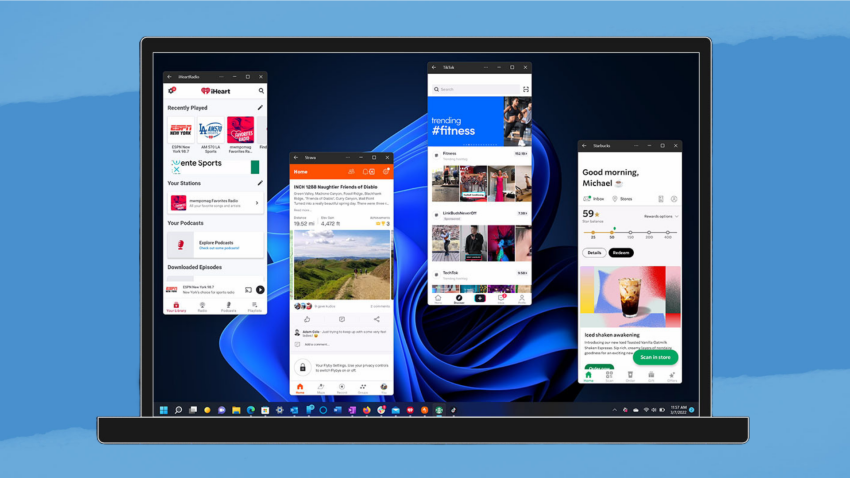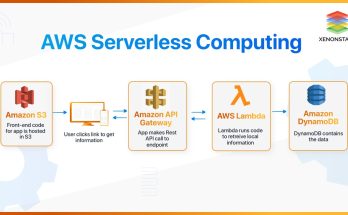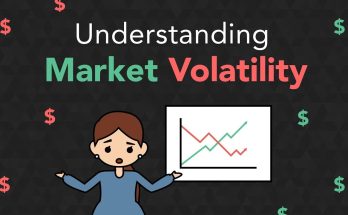Connecting your Android phone to your Windows 11 PC allows you to share files, manage notifications, and even mirror apps. Here’s how to do it:
Method 1: Using the “Phone Link” App
Windows 11 has a built-in feature called Phone Link (formerly “Your Phone”) that lets you sync your phone and PC for calls, messages, notifications, and more.
- Set Up on Your PC:
- Open the Phone Link app on your Windows 11 PC. (Search for it in the Start menu.)
- Click Get Started and follow the prompts.
- Select Android as your device type.
- Set Up on Your Android Phone:
- Download the Link to Windows app from the Google Play Store (most modern Samsung and Surface Duo devices have this pre-installed).
- Open the app, sign in with the same Microsoft account you use on your PC, and grant the required permissions.
- Connect Your Devices:
- Use the QR code displayed on your PC to link the devices, or manually sign in on both.
- Once linked, you can view notifications, access messages, make calls, and transfer files directly from your PC.
Method 2: Using a USB Cable
This method is ideal for file transfers.
- Connect Your Phone via USB:
- Plug your Android phone into your Windows 11 PC using a USB cable.
- Enable File Transfer Mode:
- On your phone, a notification should appear saying “Charging this device via USB.”
- Tap it, and select File Transfer (or MTP) from the options.
- Access Your Phone on PC:
- Open File Explorer on your PC.
- Your phone should appear under “This PC” or as a connected device. Click it to browse files and copy them as needed.
Method 3: Using Bluetooth
For smaller file transfers or wireless control.
- Pair Your Devices:
- On your PC, go to Settings > Bluetooth & devices > Add device.
- Turn on Bluetooth on your phone, then scan for devices.
- Select your PC from the list on your phone and follow the pairing prompts.
- Transfer Files:
- To send a file from your PC, right-click it, choose Send to > Bluetooth device, and select your phone.
- To send a file from your phone, use the share menu, select Bluetooth, and choose your PC.
Method 4: Using Cloud Services
Cloud services are a convenient way to sync files across devices.
- Set Up a Cloud Service:
- Use apps like OneDrive, Google Drive, or Dropbox on both devices.
- Upload files from your phone to the cloud and access them on your PC.
- Sync Files:
- Install the respective desktop app or use a browser on your PC to download files from the cloud.
Method 5: Using Wi-Fi Apps
Apps like AirDroid, Feem, or ShareIt allow file transfers over Wi-Fi.
- Install an App:
- Download and install a Wi-Fi transfer app on both your Android phone and your PC.
- Connect via Wi-Fi:
- Open the app on both devices.
- Follow the on-screen instructions to share files or access your phone’s storage.
By following these methods, you can integrate your Android phone seamlessly with your Windows 11 PC to improve productivity and ease file management.You take a picture on your phone, and now you want to see it on a bigger screen. You get a text message, but you don’t want to dig out your phone to reply to it while you’re working on your PC. Windows 11 lets you see that photo on that bigger screen and reply to the message right from your keyboard. All you have to do is connect your Android device to Windows 11 wirelessly. Most impressive of all, with some Android phone models you can simultaneously use multiple mobile apps right on your computer.
Install the Link to Windows Mobile App
Find and install the app called Link to Windows on your Android device. You get it either by searching in Google Play or entering www.aka.ms/yourpc in your mobile browser. Alternatively, on recent high-end Android phones, simply pull down the Quick settings shade and choose Link to Windows. Long-press it to get to the syncing settings. The Android app must be signed in to the same Microsoft account as the PC.