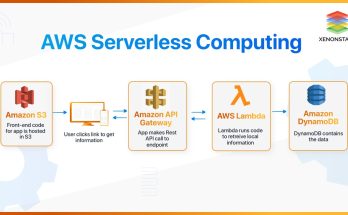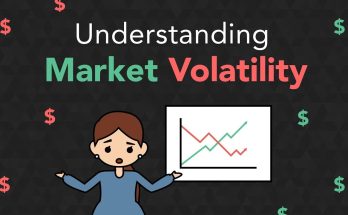The Apple Vision Pro headset is designed to integrate seamlessly with other Apple devices, including Macs. Although the device is primarily intended as a standalone platform, you can connect it to a Mac for extended functionality, such as using it as an external display or sharing content. Here’s how you can connect the Vision Pro to a Mac:
1. Prepare Your Devices
- Ensure your Mac and Apple Vision Pro are running the latest versions of macOS and visionOS, respectively.
- Make sure both devices are signed in to the same Apple ID and are connected to the same Wi-Fi network.
2. Enable Screen Sharing
The Vision Pro can be used as a virtual monitor for your Mac. To do this:
- On the Mac:
- Go to System Settings > Displays.
- Click the Add Display dropdown, then select Apple Vision Pro from the list of available devices.
- On the Vision Pro:
- You should see a notification asking if you’d like to connect to your Mac. Confirm the connection.
3. Use the Vision Pro as a Monitor
- Once connected, the Vision Pro can display the Mac’s screen in a customizable virtual space.
- You can reposition and resize the Mac’s screen within the Vision Pro’s interface to optimize your workflow.
4. Use the Vision Pro for Mac Applications
- Some Mac applications may offer specific integrations with visionOS. You can interact with these applications using the Vision Pro’s gesture-based controls, voice commands, or by pairing accessories like the Magic Keyboard and Magic Trackpad.
5. Wireless File Sharing and Handoff
- Use AirDrop to share files between the Mac and Vision Pro.
- Utilize Handoff for seamless transitions between apps on the Mac and Vision Pro.
6. Pair Accessories for Input
- To type or navigate while using the Mac through the Vision Pro, pair accessories like a Magic Keyboard, Magic Mouse, or Magic Trackpad directly with the Vision Pro.
Troubleshooting Tips:
- If the Vision Pro isn’t detected, ensure Bluetooth is enabled on both devices.
- Restart both the Mac and Vision Pro if the connection fails.
- Confirm both devices are signed into the same Apple ID.
By following these steps, you can harness the full potential of the Apple Vision Pro in tandem with your Mac!
The Apple Vision Pro is an incredible piece of technology that can surround you with apps for entertainment and communication. For getting serious work done, however, the Vision Pro isn’t terribly effective on its own. The good news is that you can pair it with a Mac or a MacBook to take full advantage of its power and software flexibility, and get a lot more work done.
Mac Virtual Display is a feature that wirelessly connects the Vision Pro to a Mac. It takes whatever would be shown on your computer screen and displays it in the Vision Pro as a floating window you can freely move, resize, and use alongside other apps on the headset. It’s incredibly helpful if the apps you use for productivity aren’t available on the Vision Pro itself, and it offers much more control over managing multiple apps at once than visionOS alone provides.
Before you get started, check out our breakdown of the capabilities and caveats of Mac Virtual Display. Otherwise, follow these steps to get connected:
Sign Both Devices Into the Same Apple Account
Make sure both your Mac and your Vision Pro are logged into the same Apple account. The account needs to be protected by two-factor authentication (2FA).
Step 2: Turn on iCloud Keychain Syncing
Besides being on the same Apple account, both the Mac and the Vision Pro need to have iCloud Keychain turned on and synced.
On your Mac, go to System Settings > User ID (your ID) > iCloud > Passwords & Keychain, and check Sync this Mac. On the Vision Pro, the setting is under Settings > User ID > iCloud > Passwords and Keychain, and is called Sync this Apple Vision Pro.
Step 3: Enable Handoff and Pointer Sharing
If you want to control both Mac and Vision Pro apps with your trackpad, Handoff and pointer sharing need to be turned on. On the Mac, go to System Settings > General > AirDrop & Handoff and enable Handoff, and then to System Settings > Displays > Advanced and select “Allow your pointer and keyboard to move between any nearby Mac or iPad.” On the Vision Pro, all you have to do is make sure Handoff is enabled in Settings > General > Handoff.
Step 4: Look at Your MacBook and Select the Connect Button
Under ideal circumstances, once everything is set up as described above, the Vision Pro will automatically show a Connect button floating over your Mac when you look at it. This has occasionally worked for me, but I usually have to manually connect the two devices. If you don’t automatically see the Connect button, continue to the next steps.